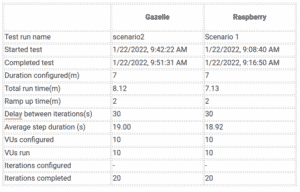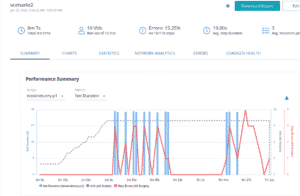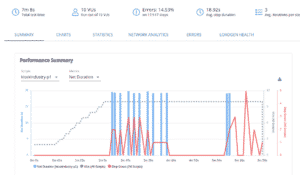Raspberry Pi 4 Thin Client
Raspberry Pi was very nice and sent us one of their Raspberry Pi 400 Personal Computer Kits. Featuring a quad-core 64-bit processor, 4GB of RAM, wireless networking, dual-display output, and 4K video playback, as well as a 40-pin GPIO header, Raspberry Pi 400 is a powerful, easy-to-use computer built into a neat and portable keyboard. Available on Amazon for $99 (just add a monitor).
We unboxed it and set it up in 10 minutes
- plugged in mouse
- hooked up internet
- plugged in HDMI to the 32″ monitor
- connected power
We ran two sets of tests. The first was just 10 minutes of “typical usage” to see if any “slowness”. The kind of lag you might experience with one of the old Celeron or J1900 (or lord forbid an Atom) compared to the typical Windows i5 desktop with Intel graphics.
- Typical baseline for us is a Linux laptop with 4Ghz i7-8750H with Intel 630. 16GB RAM. (We recommend System76!)
- Typical monitor is BenQ EW3270L.
- The linux desktop ran at 1920 resolution.
- The Raspberry PI ran at 2560 just to make it tougher
Outcome: Couldn’t tell the difference…No discernible difference browsing, viewing big images or playing multiple videos on Vimeo.
Second test we used Loadninja. The usual graphics performance tests historically started with Norton SI way back when and progressed to a Windows (or Android these days) download app. That works for local performance benchmarks but not really for a thin client (given consistent network connection). We didn’t test over WiFi (yet) but we will see if 5Ghz supported and test it later.
For this test you record a macro and then play it back. We used kioskindustry.org (a very fast site at 400ms) and did a typical 6 screen navigation scrolling and clicking. We’ll speak with the Loadninja people next week to get their recommendations. You also select the number of Virtual Users and we took the default 10.
Run 1 Scenario2 = typical linux workstation
Test run comparison
Other Test Conditions
Desktop Comparison Client Used
Pop!_OS 18.04 LTS (64-bit) with full-disk encryption
15.6″ Matte 1080p LED Backlit Display
4.1 GHz i7-8750H (2.2 up to 4.1 GHz – 9MB Cache – 6 Cores – 12 Threads)
Intel® HD Graphics 630
16 GB Dual Channel DDR4 at 2400MHz (2× 8 GB)
United States Keyboard
120 GB M.2 SSD
Video Parameters
BenQ EW3270ZL 32 inch 2560 x 1440 Monitor, 10 Bit, 3000:1, 4ms, Brightness Intelligence Technology, HDMI
2560×1440 for Raspberry test (59 Hz)
1920×1080 (23.98 Hz refresh) for Gazelle
Internet
Hard Ethernet via gigabit switch – Internet — 425 Mb (google) and 470 Mb Ookla
Chart for Raspberry
Power Considerations
- Nice writeup by Helmut Neikirchen comparing Pi to Intel J4105
- The Raspberry Pi 4 consumed idle 3.8 W to 4.0 W. With 1 core being busy, it consumes 4.5 W. With 2 cores being busy, it consumes 5.0 W. With 3 cores being busy, it consumes between 5.4 W and 5.5 W.
- Another link PIDRamble
Conclusions
- For internet browsing you would be hard-pressed to name which is which
- We have an older generation HP Chromebook and will run the same tests on it to see the comparison
- Add a lockdown and you have an internet station.
- The keyboard is surprisingly nice to use though in a public-facing context it might be better as a service keyboard
- All said there are two spare USB ports + an extra micro-HDMI for second monitor. I suppose I could test that too.
- Totally pleased with the unit and setup and documentation. Nice to see user friendly doc. It comes in a nice book.
- Lots of kiosk projects are using these and I suspect thin client environments as well as digital signage projects. Fair to predict use in robotics given the extremely low price.
- Nice review on Toms Hardware
- Another unit that is good for kids is this Arm unit the Pinebook Pro though this is Chromebook alternate
- Here is another Raspberry Pi unit for kids that looks great and has great reviews.
Here is desktop image
More on Raspberry Pi 4 Power Consumption
Excerpt from review above with numbers
Intel J4105 measurements
As I did not install Linux yet, it was running Windows 10 and idle refers to having only the built-in task manager running in foreground (to display clock frequency) and all the background services that Windows 10 has by default. CPU load was generated using a batch file containing an endless loop.
The J4105 clocks down to 0.78 GHz when idle and the power consumption of the whole system (with one mSATA and one SATA SSD) is then 3.8 W.
With 1 core being busy, it still clocks up to 2.4 GHz and consumes 7.2 W.
With 2 cores being busy, it still clocks up to 2.4 GHz and consumes 10.3 W.
With 3 cores being busy, it clocks up to 2.35 GHz and consumes between 11.8 W and 12.1 W.
With 4 cores being busy, it clocks up to 2.19 GHz and consumes between 11.4 W and 12.0 W. (So it seems the reduced clock saves power).
I did run it with 4 cores being busy for an hour, and the measurements did not change, e.g. no thermal throttling seems to have occurred (nor did the case get hot, so a really good passive cooling — or the contact between CPU and case is bad, but then thermal throttling could have been expected).
Raspberry Pi 4 measurements
I had OSMC with KODI running, but nothing else, i.e. the KODI UI being idle, but all the background services running. The latest firmware as of 4. June 2021 was used, storage was SDHC card only. CPU load was generated using the stress command.
The Raspberry Pi 4 consumed idle 3.8 W to 4.0 W.
With 1 core being busy, it consumes 4.5 W.
With 2 cores being busy, it consumes 5.0 W.
With 3 cores being busy, it consumes between 5.4 W and 5.5 W.
With 4 cores being busy, it consumes 6.0 W.
Temperature with the cooling case from https://www.coolingcases.com/ was approx. 52° C (so it prevented thermal throttling that would start at 80° C). Surprisingly, even in idle mode, the temperature was 40-42° (the tiny case does feel much warmer than the bigger case of the Intel system — so, it seems: size matters).
Conclusions
In summary, the idle power consumption of both systems is comparable and while the busy consumption is lower with Raspberry Pi 4, it is of course less powerful than the J4105 system. For the J4105, I never observed the full 2.5 GHz burst clock rate (but 2.4 GHz). Even though the CPU TDP is 10 W, the whole system consumed up to 12.1 W (e.g. the RAM, the two SSDs, WiFi, HDMI output, external power supply, etc. probably also to add their share — during boot, I even saw 14.8 W).
Note that others suggest 2.7 W idle for the Raspi 4 (but seems to require switching off a lot of I/O, e.g., HDMI etc. — which I did not do, nor did I minimise background processes) or even as low as 2.1 W. On the other hand, many other report that they neither (with either a fan or a heatsink) get the system cooler than 42° in idle, so getting the Raspy warmer than the touch of your hand seems to be normal, but the J4105 system with the bigger case was considerably cooler.
Raspberry Thin Client News — Industrial Raspberry PI Released – Onlogic